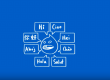Migrating an e-commerce platform, especially one as robust as PrestaShop, isn’t just a technical chore; it’s a strategic move to bolster the user experience and operational efficiency. PrestaShop, widely acclaimed for driving lively and feature-rich e-commerce sites, carries with it distinct characteristics that can make the migration process somewhat nuanced. Whether you’re aspiring to handle larger traffic volumes, seeking advanced security measures, or simply looking for a cost-efficient hosting solution, understanding how to seamlessly migrate PrestaShop is imperative. This guide aims to demystify the migration process, spotlighting pitfalls, best practices, and ensuring your online store remains intact and vibrant throughout the transition. Dive in as we unravel the intricacies of this migration journey, optimizing every step to make your shift hassle-free.
1. PrestaShop Specifics: Knowing What You’re Migrating
Before diving into the migration process, it’s vital to get acquainted with the unique components and intricacies of PrestaShop. This platform isn’t just another CMS; it’s a tailored e-commerce solution, embodying modules, themes, and a slew of custom configurations.
- Modules and Add-ons: PrestaShop boasts a wide array of modules and add-ons, many of which are essential for store functionalities such as payment gateways, SEO tools, and marketing integrations. When preparing to migrate PrestaShop, you must account for these to ensure a seamless transition and uninterrupted services post-migration.
- Themes and Custom Designs: Your store’s aesthetic appeal is largely governed by its theme. Many PrestaShop users invest significantly in custom themes or modifications. Understanding the dependencies and configurations of your theme is vital. Ensure that the theme is compatible with the PrestaShop version on the new server or make necessary adjustments before the move.
- Product and Customer Data: Arguably the soul of your e-commerce platform, product listings, customer data, and transaction histories need meticulous attention. PrestaShop’s unique way of handling product variations, attributes, and customer groups can make this part a bit challenging. Consider using specialized tools or PrestaShop’s native features to back up and transfer this essential data.
- SEO and URL Structures: PrestaShop allows for custom URL structures and SEO optimizations. Be cautious about URL rewrites and redirects. Maintaining the same URL structure is crucial to preserve your site’s SEO rankings.
- Multilingual and Multistore Capabilities: If you’re utilizing PrestaShop’s multilingual or multistore functions, it adds another layer of complexity. Each language or store might have its modules, themes, and configurations. Ensure you have a checklist for each when migrating.
By recognizing and respecting the distinct attributes of PrestaShop, you’re better poised to ensure that your migration process is holistic, leaving no module, theme, or critical piece of data behind. Remember, the goal isn’t just to transfer PrestaShop but to improve upon it, optimizing its performance in its new environment.
2. Backing Up: The Pillar of a Safe Migration

- Complete Website Backup: This involves every element of your PrestaShop site, from core files and modules to themes and media files. Tools like cPanel’s Backup Wizard or direct FTP methods are common ways to backup your site. Make sure you’ve got every nook and cranny covered. Remember, a slight oversight here can have significant repercussions.
- Database Backup: Your database is the repository of vital information – customer details, order histories, product attributes, and more. In the context of PrestaShop, using tools like phpMyAdmin for database backup is a prudent choice. Before you initiate, ensure you’re familiar with the database’s structure, especially if you’ve implemented custom modifications.
- Modules and Themes: Given the importance of modules in enhancing PrestaShop functionality and themes in defining its appearance, it’s critical to back these up separately as well. Especially consider those premium or custom-developed modules and themes that may not be easily retrievable.
- Custom Code and Modifications: If you’ve tailored your PrestaShop platform with custom code or third-party integrations, these need special attention. Document the changes, back up the altered files, and if possible, maintain a changelog. This will make the reintegration process after migration more straightforward.
- Test the Backup: Simply creating a backup isn’t enough. Periodically test your backups to ensure they’re functional. This involves restoring the backup to a staging environment and checking its completeness and operability. You don’t want to discover a flawed backup mid-migration.
- Cloud and Local Storage: Once you’ve created a backup, ensure it’s stored securely. Ideally, maintain multiple copies – one in a cloud storage solution for easy accessibility and another in a local or offline environment as a contingency.
The axiom, “It’s better to be safe than sorry,” holds immense weight in the realm of website migration. By investing time and effort in a robust backup strategy for your PrestaShop store, you fortify your migration journey, ensuring that regardless of the bumps along the way, your e-commerce heartbeats remain unaffected.
3. Destination Server: Setting Stage for PrestaShop
Choosing the right hosting environment and setting up your destination server is paramount to a smooth PrestaShop migration. This step isn’t merely about getting another server; it’s about tailoring a new environment to the specific needs of your PrestaShop store. Let’s break down how to prepare this server for a seamless transfer:
- Server Requirements: Ensure the new server meets PrestaShop’s technical requirements. This includes ensuring the right PHP version, MySQL support, and other necessary modules. Each PrestaShop version has its own set of requirements, so make sure you cross-check them with your current version.
- Web Server Configuration: While Apache is the most commonly used web server for PrestaShop, it’s not the only option. If you’re considering Nginx or another web server, verify its compatibility with PrestaShop. Proper server configuration, including setting up .htaccess rules and mod_rewrite, can significantly influence store performance.
- SSL Certificate: If your PrestaShop store operates with an SSL certificate (which it should for security reasons), ensure you transfer or purchase a new SSL certificate for the new server. This ensures encrypted data transfer, retaining customer trust.
- Database Creation: Set up a new database on the destination server. This will be the future home for your store’s data. Ensure you have the required database user privileges for tasks like importing data during the migration phase.
- Email Configuration: If you manage customer emails through your PrestaShop platform, it’s crucial to configure the email settings on the new server. Ensure that transactional emails, newsletters, and other notifications won’t be interrupted during the transfer.
- Tuning for Performance: New doesn’t always mean optimal. Before you migrate PrestaShop, consider optimizing the server settings for performance. Tweaking parameters like memory limit, max execution time, and post max size can offer your PrestaShop store a performance boost on its new home.
- Anticipate Traffic Spikes: It’s always a good practice to foresee potential traffic spikes. Suppose you’re running a campaign shortly after your planned migration, ensure that the new server is scalable or has resources to handle that influx.
Setting the stage for your PrestaShop on the destination server is a blend of technical acumen and foresight. It’s not just about making space for your store but about prepping the environment to deliver an enhanced experience, leveraging the strengths of a new server while mitigating potential risks. Remember, the success of your migrate PrestaShop endeavor is significantly influenced by how well you set up its next digital residence. PrestaShop did a grate job on selecting the best hosting companies for PrestaShop. See our blog post on how to find the perfect webhosting company.
4. Move PrestaShop Files: The Heart of Your Store
When you’re ready to migrate PrestaShop’s core files, you’re essentially moving the beating heart of your online store. These files contain everything from your theme customizations to your product listings. A single misstep here can make your store unrecognizable or, worse, dysfunctional. Hence, a methodical approach is required.
- FTP or SFTP for Transfer: Depending on the security configurations of your servers, you might use FTP or SFTP. It’s essential to use encrypted connections, especially if sensitive information is being transferred. SFTP is the more secure method, protecting your data during transit.
- Identify Core Files: PrestaShop has a set structure. The core folders you need to be aware of include
admin,cache,classes,config,controllers,docs,download,img,install,js,localization,log,mails,modules,override,pdf,themes,tools,translations,upload, andwebservice. While the urge might be to migrate everything, focus on the essentials first to minimize potential errors. - Custom Themes and Modules: If you’ve incorporated custom themes or modules into your PrestaShop, make sure these are safely transferred. Sometimes, bespoke additions to your store don’t play well when shifting, so it’s a good practice to have backup versions and documentation on hand.
- Update File Permissions: Different hosting environments might have different requirements for file permissions. Once you migrate PrestaShop files to the new server, ensure that your directories and files have the correct permissions. This step is crucial for both security and functionality.
- Don’t Forget Media: Your
imgfolder is home to all the product images, banners, and brand-related media. Make sure it’s transferred seamlessly. Broken images can disrupt the shopping experience and harm your brand’s perception. - Optimization and Cleanup: Before initiating the transfer, it’s a golden opportunity to clear out any redundant files, old backups, or unused themes/modules. This not only speeds up the transfer process but also ensures a leaner, more efficient store on the new server.
- Be Mindful of Timeouts: When moving a vast number of files, there’s a risk of timeouts, especially if you’re using a web-based control panel. Using a dedicated FTP client can provide more control and reliability.
Remember, while the migrate PrestaShop process might seem daunting, breaking it down and approaching it step by step can make the task manageable. A meticulous file transfer process ensures that the integrity of your store remains intact, and your customers continue to enjoy a seamless shopping experience, irrespective of the server’s change.
5. Migrate PrestaShop Database: Where Transactions Live
When talking about migrating PrestaShop, an integral component that often demands utmost attention is the database. This digital repository contains every shred of data that makes your online store tick—from product details, customer information, transaction records, to the intricate configurations that customize your store’s functionality.
- Identify the Database: Before you even begin the migration process, you need to be sure about the database that PrestaShop is using. Typically, it’s a MySQL database, but always double-check to avoid potential mishaps.
- Exporting the Database: Utilize tools like phpMyAdmin, which offer a graphical interface to manage your database. From here, you can easily export your PrestaShop database. Ensure that you choose the ‘SQL’ format for the export, preserving the structure and data. See here a list of the best MySQL tools: https://www.serverwatch.com/reviews/best-mysql-gui-tools/
- Consider Using Command Line for Large Databases: If your store has been around for a while, chances are, your database is pretty hefty. For larger databases, using the command line can be more efficient. The
mysqldumpcommand, for instance, is a potent tool in this regard. - Update URLs if Necessary: If your domain is changing or if the directory structure on your new server is different, you’ll need to update URLs within the database. Tools like Search and Replace can be invaluable for this, but always be cautious to avoid unintentional replacements.
- Importing to the New Server: Once you have your database ready and tailored for the new environment, it’s time to import. Again, tools like phpMyAdmin come in handy. If you’re using the command line, the
mysqlcommand will be your go-to. - Optimization is Key: Just as you cleaned up files, consider optimizing your database before the move. Remove any outdated or redundant tables, repair any broken tables, and optimize the database for peak performance.
- Check for Compatibility: If there’s a version discrepancy between the MySQL on your old and new server, make sure there aren’t any compatibility issues. It might be necessary to update certain tables or configurations to be compatible with newer versions of MySQL.
- Linking the Migrated Database: Once the database has settled into its new home, ensure that your PrestaShop’s configurations are correctly pointing to it. Double-check credentials like the database name, username, password, and server to ensure a seamless link.
Transferring a database is like moving the central nervous system of your online shop. While the transfer PrestaShop endeavor might be a bit technical, with caution and a systematic approach, you can ensure your shop’s memories—every transaction, every customer interaction—remain safe and accessible.
6. Linking PrestaShop to Its New Home
Successfully migrating files and databases is a commendable feat, but it’s only half the battle won in the migrate PrestaShop journey. The final act is ensuring your PrestaShop platform recognizes its new environment and operates seamlessly.
- Configuring
settings.inc.php: This file, found in theconfigdirectory, is the cornerstone for PrestaShop’s functioning in a new environment. It houses crucial details like database server, database name, user, and password. After migrating, open this file and ensure all these details correspond to the new server’s configurations. - Update Base URLs: If your domain remains unchanged, this step might be superfluous. However, if there’s a domain change, you’ll need to dive into your PrestaShop back office. Navigate to Shop Parameters > Traffic & SEO and update the shop’s domain name accordingly. This ensures users and search engines are redirected to the correct location.
- SSL Certificate: If your previous setup was on HTTPS (and it should be for security reasons), ensure that an SSL certificate is installed and configured on your new server. Then, activate SSL on PrestaShop by going to Shop Parameters > General.
- Regenerate .htaccess: Your
.htaccessfile plays a pivotal role in URL redirections and configurations. After the migration, and especially if domain details change, it’s a wise move to regenerate this file. Do this from your PrestaShop dashboard: Shop Parameters > Traffic & SEO > SEO & URLs and then click on “Save” to automatically regenerate the file. - Optimize Server Configurations for PrestaShop: Different servers have varying default configurations. To ensure optimal performance post-migration, tweak server settings like memory limit, execution time, and input vars to match PrestaShop’s requirements. Most hosting providers will have documentation on recommended settings when you wish to migrate PrestaShopor to their platforms.
- Cron Jobs: If you had scheduled tasks or cron jobs set up on your previous hosting, remember to recreate them on the new server. These might include tasks related to inventory updates, email sending, or regular backups.
- Clear Cache: Just like how refreshing helps in many tech-related issues, clearing the cache after migrating can resolve several unseen glitches. Go to Advanced Parameters > Performance in the PrestaShop back office and clear the cache.
Establishing this fresh link is pivotal. Think of it as moving to a new house—while the furniture and belongings (your files and data) are vital, ensuring utilities (server connections) are functional makes the house truly livable.
7. Ensuring Functional Integrity Post Transfer
Successfully executing a transfer PrestaShop procedure doesn’t end with just moving files and databases; it’s imperative to ensure that your e-commerce store is fully functional, secure, and optimized in its new environment. Here’s a comprehensive checklist to ensure PrestaShop operates without a hitch:
- Testing Product Pages: After you migrate PrestaShop, navigate through various product pages to check if all images, descriptions, and functionalities like “Add to Cart” work perfectly. Missing images or broken links can negatively affect the user experience.
- Checking Payment Gateways: The last thing you want is to miss out on sales due to dysfunctional payment methods. Conduct trial transactions (you can always refund) to ensure all payment gateways are integrated and functional.
- Validate Contact Forms: Forms are a primary communication bridge between you and your customers. Submit test entries on contact, subscription, and other forms to ensure they’re working and notifications are sent to the designated email.
- Review SEO Elements: All your efforts in SEO on your previous server should not go in vain. Check meta titles, descriptions, URLs, and other SEO elements to make sure they remain intact post-migration.
- Verify Plugins and Modules: If you had additional plugins or modules installed to enhance your PrestaShop’s capabilities, it’s crucial to ensure they’re still compatible and functional in the new environment.
- Cross-Browser and Device Testing: Users access websites from various browsers and devices. Ensure consistent appearance and functionality of your PrestaShop store across different browsers (Chrome, Firefox, Safari) and devices (desktop, tablet, mobile).
- Load Time Optimization: One of the reasons to move PrestaShop to a new server might be performance enhancement. Use tools like Google PageSpeed Insights or GTmetrix to assess your website’s load time and implement suggested optimizations.
- Setting Up Analytics and Webmaster Tools: Ensure tracking codes from tools like Google Analytics are integrated to monitor your store’s performance. Also, re-verify your website in Google Search Console and Bing Webmaster Tools to keep a tab on search performance.
- Reviewing User Accounts: Especially for large e-commerce platforms, ensuring that user accounts, their order history, and preferences have been seamlessly migrated is crucial. Randomly select a few accounts and validate their details.
- Regular Backups: Once you’ve migrated and are certain everything is functional, set up regular backups. This not only acts as a safety net in case of future issues but also ensures that you’re always ready if you ever decide to transfer PrestaShop again in the future.
In essence, think of this step as a rigorous quality assurance (QA) phase. It’s all about dotting the i’s and crossing the t’s to ensure your customers face zero disruptions in their shopping experience.
8. Adjusting DNS and Making PrestaShop Live

- Understand DNS Propagation: When you migrate PrestaShop to another server and adjust DNS settings, the changes don’t take effect instantly. DNS propagation can take anywhere from a few minutes to 48 hours. During this period, some users might be directed to your old hosting while others to the new one, based on their geographical location and their ISP’s DNS cache.
- TTL Settings: Before making changes, reduce the Time To Live (TTL) setting for your domain. This determines how long DNS servers should cache your DNS records. By setting it to a low value, such as 5 minutes, you expedite the DNS propagation once changes are made.
- Backup Current DNS Records: Always maintain a backup of your current DNS records. In case anything goes awry, you’ll have a fallback plan to restore settings.
- Adjusting Nameservers: To point your domain to the new server, you’ll need to update the nameserver details. This can usually be done via your domain registrar’s dashboard. The new hosting provider will give you the required nameserver details.
- Validating DNS Changes: Once you’ve made the necessary changes, use online tools like ‘DNS Checker’ to track the propagation of your DNS globally. This gives you insights into which regions are pointing to the new server and which ones are yet to update.
- SSL Certificate Installation: If you’re using HTTPS (which you should, considering the security and slight SEO advantage), ensure that the SSL certificate is installed and configured on the new server. Some hosting providers offer free SSL certificates and easy integrations.
- Email Migration: If you used your hosting for email as well, remember that DNS adjustments can affect your email routing. Ensure that MX records and other relevant DNS entries are correctly pointed to retain seamless email functionality. You may use MxToolBox.com to check your DNS MX records.
- Monitoring After the Switch: Post DNS adjustments, it’s essential to keep a close watch on your website’s performance and user feedback. Quick attention to any unforeseen issues ensures that your users have a smooth shopping experience.
Making your PrestaShop store public again is more than just a few clicks. It demands careful planning and a systematic approach. But, with these steps in mind, you can ensure that you move PrestaShop with minimal hitches and provide uninterrupted service to your customers.
9. Pitfalls & Common Errors: Stay One Step Ahead
Migrating any e-commerce platform, let alone PrestaShop, comes with its fair share of challenges. Anticipating common pitfalls can drastically reduce the chances of errors during the migration process, ensuring a smooth transition. As you prepare to migrate PrestaShop to its new dwelling, keep the following in mind:
- Module and Theme Compatibility: Not all modules and themes that worked seamlessly on your old server will cooperate on the new one. Differences in PHP versions, server configurations, or software versions can lead to incompatibilities. Before the final move, test all essential modules and themes in a staging environment.
- Database Prefix Issues: During PrestaShop installation, a database prefix is chosen. If you’re not careful during the migration, a mismatch between this prefix and your database’s tables can occur. Always ensure that the
settings.inc.phpfile reflects the correct prefix. - Incorrect File Permissions: PrestaShop has specific file and folder permission requirements. Incorrect permissions can lead to inaccessible directories, malfunctioning plugins, or even security vulnerabilities. After transferring, validate file permissions using PrestaShop’s recommended guidelines.
- Base URL Mismatches: If your shop’s URL changes after migration (like shifting from a subdomain or a directory), ensure you update the shop’s base URL in the PrestaShop back office. Failing to do so might result in broken links or inaccessible assets.
- Memory Limit Errors: Some hosting environments have stricter memory limits. This can impede the functioning of certain PrestaShop processes, especially if you have a large store with numerous products. Adjust the PHP memory limit on your new server to accommodate your store’s needs.
- Cache Conflicts: Residual cache from your old environment might interfere with your store’s performance post-migration. It’s advisable to clear PrestaShop’s cache (both Smarty and general cache) after migrating to eliminate any potential conflicts.
- .htaccess Discrepancies: The
.htaccessfile, essential for URL rewriting and other directives, might require tweaks after migration. If you’re experiencing issues related to SEO-friendly URLs or redirection, this is the first place to check. - Timezone and Localization Settings: Different servers might have varied default timezones. To ensure consistency in order processing, updates, and customer communication, double-check and adjust these settings in PrestaShop’s back office.
By being cognizant of these pitfalls, you fortify your migration strategy. It’s like chess – being multiple steps ahead can be the difference between a successful website migration and hours of troubleshooting. Armed with this knowledge, you can make your PrestaShop transfer process appear deceptively effortless.
10. Ongoing Maintenance: The Journey Doesn’t End Here

- Regular Backups: Just as you backed up everything before migration, regular backups post-migration are crucial. They act as a safety net, ensuring that even in the event of unexpected glitches or cyber-attacks, your data remains secure. Schedule automated backups, either through PrestaShop’s inbuilt tools or third-party solutions.
- Software Updates: PrestaShop, like all software, evolves. Regular updates bring in new features, improvements, and most importantly, security patches. By regularly updating your PrestaShop core, themes, and modules, you ensure optimal performance and safety.
- Performance Monitoring: As traffic scales or during peak shopping times, your server’s resources might get stretched. Employ monitoring tools to keep tabs on server health, load times, and user experience. This proactive approach lets you address issues before they escalate, making your website transfer efforts all the more worthwhile.
- Security Audits: Your new hosting environment might have different security configurations. Regular security checks, either manually or using plugins, can help identify vulnerabilities. Ensure measures like SSL encryption, firewall setups, and malware scanning are always up-to-date.
- Feedback Loop with Customers: Users often spot issues before you do. Maybe it’s a broken link, a misconfigured product page, or payment gateway hiccups. Establishing a feedback channel lets you catch and rectify these problems swiftly.
- Module and Extension Checks: As PrestaShop evolves, so do its extensions and modules. Some might become obsolete, while new ones might offer better features. Regularly review and update these components to keep your store at the forefront of e-commerce innovation.
- Database Optimization: Over time, e-commerce databases can get clogged with redundant data, like old carts, expired discounts, or outdated customer details. Periodic database optimization ensures your store runs smoothly and reduces the load on server resources.
- Stay Informed: E-commerce is a rapidly changing landscape. Whether it’s a change in SEO algorithms, new tax regulations, or emerging user behavior patterns, staying informed ensures you adjust your PrestaShop store accordingly.
In essence, the journey to elevate your e-commerce store never truly ends. The act to migrate PrestaShop is but a significant milestone in this ongoing path of refinement, adaptation, and growth. By dedicating regular attention to maintenance, you ensure that your investment in migration continues to yield dividends in the long run.
Conclusion
Migrating platforms, especially e-commerce ones like PrestaShop, is more than just a technical challenge; it’s a strategic move aimed at leveraging superior infrastructure, optimized performance, and enhanced security. But, as with most digital endeavors, the devil lies in the details.
Making the choice to transfer PrestaShop to a new server could be likened to relocating a bustling marketplace to a more expansive and promising locale. Every stall (or in this case, module), every transaction (database entry), and every shopkeeper (admin settings) needs careful consideration.
It’s tempting to view the migration process as a cumbersome necessity. Still, in reality, it’s an opportunity—a chance to review, refine, and revitalize your online store. It’s a moment to address lingering issues, implement better practices, and perhaps most importantly, to lay a solid foundation for future scalability.
The reduced costs of modern hosting, coupled with the myriad benefits of fresh server environments, can undeniably uplift the user experience. Add to that the potential SEO advantages of a new IP, and the proposition becomes even more attractive.
However, remember that migration isn’t the endgame. As highlighted in our discussion on ongoing maintenance, it’s a continuous journey of enhancement and vigilance. To truly reap the benefits of your website migration, it’s essential to stay proactive, informed, and engaged long after the initial move. Your PrestaShop store deserves no less, and your customers certainly expect nothing short of excellence. So, as you embark on this migration journey, do so with a clear vision, meticulous planning, and an unwavering commitment to excellence. Your e-commerce success story is just a well-executed migration away!