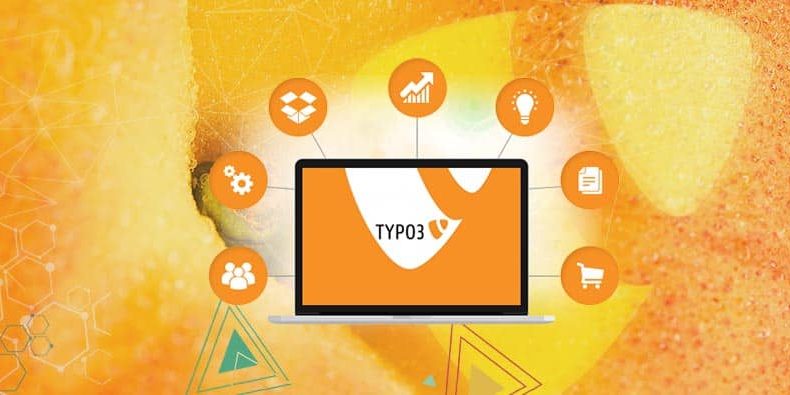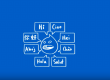In the realm of content management systems, Typo3 stands out for its flexibility and robustness, making it a choice for many websites globally. But like any other digital platform, there comes a time when you might need to shift your base, move to better hardware, or simply aim for improved scalability and performance. This is where the process to migrate Typo3 to a new server comes into play.
While the thought of migration might evoke feelings of complexity, especially given the myriad of components involved in a CMS like Typo3, it doesn’t have to be an overwhelming task. Proper guidance, meticulous planning, and a step-by-step approach can make the task seamless. This extended guide is designed to serve as a roadmap for those looking to undertake this venture. We will delve into the intricate steps to ensure a smooth migration, preserving the integrity of your data, and ensuring your website remains operational throughout the process.
With digital landscapes evolving at an unprecedented rate, the need for migration, be it for security, performance, or other operational reasons, has become more common. By understanding the nuances and intricacies of how to effectively migrate Typo3, you can ensure a transition that’s not only smooth but also enhances the overall efficiency of your website. For official technical guide you may also check Typo3 docs.
1. Preliminary Preparations
Before diving into the process of migrating Typo3, it’s crucial to lay the foundation with thorough preparations. This stage is pivotal because a well-prepared migration process reduces potential roadblocks, ensuring the migrate Typo3 task is efficient and error-free.
- Assessment of Current Environment: Start by reviewing your current hosting environment. Understand the server specifications, the database’s size, and the custom configurations, if any. Knowing these parameters helps in ensuring that the new server environment aligns well with your needs.
- Check for Compatibility Issues: With Typo3, like many CMS platforms, compatibility is key. Ensure that the new server supports the specific version of Typo3 you’re using. This minimizes the chances of post-migration issues related to unsupported features or deprecated functions.
- Identify Custom Modules: Over time, it’s not uncommon for websites to integrate custom modules or plugins for added functionality. Document these modules, especially if they were tailored specifically for your site. By doing this, you can quickly address any potential incompatibility or functional issues during the transfer Typo3 process.
- Backup, Backup, Backup: The importance of this step cannot be overstated. Before attempting to move Typo3 or undertake any migration process, create comprehensive backups of your website. This includes the database, files, plugins, themes, and any custom-coded sections. Having a backup ensures that even if something goes awry, you have a safety net to fall back on.
- Downtime Communication: If you anticipate that your website will experience any downtime (although minimal with proper planning), inform your users and stakeholders. This avoids potential confusion or inconvenience. Some businesses opt for a maintenance page or a temporary redirect to notify visitors about the ongoing process.
In essence, the preliminary stage of the migrate Typo3 task isn’t just about getting things ready but setting the tone for the entire migration. Being thorough now pays dividends in the later stages, ensuring a smoother transition with minimal hiccups.
2. Backup Everything

- Database Backup: The heart of your Typo3 website is its database. It houses all the content, user details, post revisions, and more. Utilize tools like phpMyAdmin or the command line to generate a full database dump. Also, consider scheduling regular database backups, especially if your website content is updated frequently.
- File System Backup: Your Typo3 site consists of numerous files—themes, plugins, uploads, and core files. When you’re planning to transfer Typo3, ensure that you have an updated copy of the entire file system. Tools like rsync or simple FTP can be instrumental in this step. Remember, this includes not just the visible content but configuration files, .htaccess files, and hidden folders that are often overlooked.
- Custom Code and Modifications: Over time, it’s possible you’ve made custom code tweaks or modifications to themes and plugins for specific functionality. Ensure that you have an organized record and backup of these customizations. They are pivotal when you move Typo3 to ensure that your website retains its tailored functions.
- Backup Verification: A backup is only as good as its restore capability. Before proceeding with the migration, test your backups. Try restoring on a staging environment or a local setup to ensure the backups aren’t corrupted and contain all essential data.
- Cloud and Local Storage: Don’t place all your eggs in one basket. Store your Typo3 backups in multiple locations. While cloud storage solutions like Dropbox, Google Drive, or Amazon S3 offer accessibility and ease, having a local copy on an external hard drive or a different server provides an added layer of security.
- Document Your Backup Process: Especially for large or complex sites, document the steps you’ve taken during the backup. This not only helps in ensuring you don’t miss out on anything but also provides a handy reference for future backup or migrate Typo3 endeavors.
Embarking on the journey to transfer Typo3 without solid backups is a risk no website owner should take. This step might seem time-consuming, but its value becomes evident if ever faced with data loss or migration glitches. It’s the insurance that keeps your online presence intact and secure.
3. Setting Up the New Server Environment
Migrating to a fresh server can often feel like moving into a new house. Before you transfer Typo3, it’s essential to ensure that the new environment is tailored to fit the needs of your website. Just as you wouldn’t move furniture into a house without electricity, you shouldn’t move Typo3 without an optimal server setup. Here’s a deep dive into the preparatory steps:
- Server Type and Requirements: Whether you opt for a shared, VPS, or dedicated server, ensure it meets the system requirements for running Typo3. Check the compatibility with PHP versions, required PHP extensions, MySQL, and other underlying software.
- Server Configuration: Not all servers are born equal. Depending on your traffic and website’s complexity, you might need to fine-tune settings like PHP memory limit, execution time, or database configurations. These custom settings help in ensuring that when you migrate Typo3, the site runs seamlessly, without performance hiccups.
- Required Typo3 Extensions: If your website relies on specific Typo3 extensions, make sure they’re installed and configured on the new server. Missing out on this can lead to functionality issues post-migration.
- SSL Certificate: In today’s digital era, ensuring that your website is secure isn’t just a best practice; it’s a necessity. If your original Typo3 site was SSL-enabled, ensure you procure and install an SSL certificate on the new server. It’s not just about security; it impacts SEO and user trust too.
- Domain Name System (DNS) Preparations: Before initiating the move Typo3 process, familiarize yourself with the new server’s DNS settings. Post-migration, you’ll need to point your domain to the new server’s IP address. Having this information handy reduces website downtime.
- Setting Up Email: If your Typo3 site also handles email (for instance, through contact forms or user registration), ensure the new server is equipped to manage these email functionalities. This may involve setting up mail server configurations, SPF records, or other email tools.
- Testing Environment: Consider setting up a staging environment on the new server. This allows you to test the site post-transfer, ensuring that when you migrate Typo3, everything from links to extensions works perfectly. A staging setup can be a clone of your live site, offering a sandbox to resolve issues without affecting the live environment.
In essence, think of the new server setup as laying a strong foundation. A well-prepared environment not only ensures a smoother migration process but also guarantees optimal site performance, security, and functionality after you’ve completed the migrate Typo3 steps. See our extended webhosting guide.
4. Transfer Typo3 Files
Migrating Typo3 to a new server is akin to relocating an intricate machine to a new location. Each component, big or small, plays a crucial role, and forgetting even a tiny bit can make a significant difference in functionality. When it comes to Typo3, these components lie in its files. Here’s a comprehensive breakdown on how to approach the transfer Typo3 files step with precision:
- Organize Your Files: Begin by ensuring that all your Typo3 files are organized. This might seem like an obvious step, but decluttering, removing outdated plugins, or themes and making sure everything is in the right directory can streamline the transfer process.
- Choose a Transfer Method: There are multiple ways to move Typo3 files from one server to another. While FTP (File Transfer Protocol) is the most common method, you can also consider options like SCP (Secure Copy Protocol) if you’re concerned about security. Tools like FileZilla or WinSCP offer an intuitive interface for FTP transfers, simplifying the migration process.
- Maintain Directory Structure: When you migrate Typo3, preserving the directory structure is of the essence. It ensures that paths remain consistent, avoiding potential errors related to misplaced files or broken references.
- Check for Hardcoded URLs: If any URLs within your Typo3 files are hardcoded (i.e., they point explicitly to your old server), they’ll need to be updated. A search and replace tool can help in locating and modifying these references efficiently.
- Configurations and Customizations: If your Typo3 site has custom configurations in the
.htaccess,LocalConfiguration.php, or any other configuration files, ensure they are transferred intact. Moreover, adjust settings, if necessary, to match the environment of the new server. - File Permissions: Ensure that file and directory permissions are correctly set post-transfer. Incorrect permissions can lead to errors, security vulnerabilities, or inaccessible content.
- Verify Transfer Integrity: After completing the transfer Typo3 task, verify that all files were moved correctly. Tools like checksum calculators can help in ensuring data integrity. Any discrepancy can be a sign of incomplete transfer or data corruption.
- Cache and Temporary Data: Typo3 stores cache and temporary data that might not be essential to transfer. However, once the migration is complete, ensure that Typo3’s cache is cleared to avoid any potential conflicts or outdated content display.
Remember, a successful Typo3 migration hinges significantly on transferring every file meticulously. Consider this step as moving the vital organs of your website. Proper care, attention to detail, and patience during this phase can ensure that once you complete the migrate Typo3 steps, your site operates seamlessly in its new home.
5. Migrate Typo3 The Database
The database, in many ways, is the heartbeat of your Typo3 website. It’s where content, user details, and essential configurations reside. Given its significance, the process to migrate Typo3 database should be approached with precision and a systematic method. Here’s an expanded guide to make sure this critical component transition happens seamlessly:
- Database Export: Start by exporting your current Typo3 database from the old server. Most hosting services offer phpMyAdmin, a handy tool for this purpose. For Mac you may also use Sequel Ace. Navigate to your database, select all tables, and choose the ‘Export’ option. Opt for the ‘Quick’ export method in SQL format.
- Update References: Before importing the database to the new server, it’s crucial to check for any hardcoded references to your old domain. Use a tool or script to search and replace these references with the new domain name. Ensure you take a backup before this step, as modifying the database directly can be risky.
- Create a New Database on the Destination Server: On your new server, initiate a new database for Typo3. This will be the destination for the data you’ve exported. Make a note of the database name, username, and password as you’ll require them during the migrate Typo3 phase.
- Import the Database: Using phpMyAdmin or an equivalent tool on your new server, navigate to the newly created database and select the ‘Import’ tab. Choose your previously exported SQL file and execute the import. This step will populate your new database with the data from the old one.
- Adjust Typo3 Configuration: Navigate to your Typo3’s
LocalConfiguration.phpfile. Here, you’ll need to update the database credentials to match the new server’s details. Ensure the database name, username, and password align with what you set up in the previous step. - Resolve Any Conflicts: As you move Typo3 and its database, there might be potential conflicts, especially if there are version differences between the old and new server’s database software. Stay vigilant for error messages post-migration and address them promptly.
- Optimization Post-Migration: After completing the transfer Typo3 database task, consider optimizing the database. Tools and plugins are available that can help in defragmenting the database, removing overhead, and ensuring it runs efficiently.
- Test Everything: Once migrated, navigate through your Typo3 site. Check if all the content is in place, if user accounts are functioning correctly, and if any data is missing or not displaying as it should. Addressing these issues at this stage will save potential headaches later.
A successful database migration ensures that your website retains its identity and functionalities in the new environment. The migrate Typo3 process, especially concerning the database, is akin to transferring memories to a new brain. With diligence and the right steps, you can ensure no memories are lost in the move.
6. Modify Configuration Settings
When you embark on the journey to migrate Typo3 to a new server, ensuring your configuration settings are appropriately adjusted is a must. This phase can be likened to fine-tuning a musical instrument: even if the instrument is perfectly constructed, it won’t perform optimally unless it’s fine-tuned for the environment in which it operates. Similarly, post-migration, Typo3 requires tweaks in its configuration to perform optimally in its new environment. Here’s a detailed look into what this entails:
- Update Base URLs: Often overlooked, but critically important when you transfer Typo3 is updating the base URLs. This ensures that every resource, from stylesheets to JavaScript files, gets correctly referenced. Navigate to the Typo3 backend, and under the ‘General Configuration’, adjust the base URL to match your new domain or path.
- Adjust File Path Settings: Depending on the structure of your new server, file paths might differ from the old environment. Review and modify the file paths for Typo3 extensions, templates, and other resources. An incorrect path can break functionalities or cause resources not to load.
- Memory Limits and Timeouts: Your new server might have different PHP settings than your old one. Navigate to the
php.inifile and check parameters likememory_limitandmax_execution_time. Adjusting these can optimize Typo3’s performance and prevent potential crashes during high traffic scenarios. - Configure Email Settings: If your Typo3 website has functionalities like user registration, contact forms, or newsletters, ensuring your email settings are correct is crucial. Update the SMTP details, port numbers, and credentials to match the configuration of your new hosting environment.
- Security Enhancements: As you move Typo3, take this opportunity to bolster security. Update your encryption key, strengthen password policies, and ensure file permissions are appropriately set. This not only protects your site but also enhances its credibility.
- Update Domain Records: If your domain is changing or if DNS settings need an update post-migration, ensure they’re set up correctly. This might include changing A records, MX records (for emails), and possibly adding or updating CNAME records.
- Extensions and Plugins: Post-migration is an excellent time to review the extensions and plugins your Typo3 site uses. Ensure compatibility, update outdated extensions, and discard any that are no longer needed.
A comprehensive configuration adjustment is essential for seamless operation post-migration. When you migrate Typo3, consider it as moving to a new home. While the structure remains, the surroundings differ, necessitating tweaks and adjustments for optimal living. The same applies to your Typo3 site in its new server environment.
7. Testing on the New Server
The decision to migrate Typo3 is a significant one, and its success doesn’t merely rest on moving the files and database. The real triumph lies in how seamlessly the site operates post-migration. Thus, testing is not just recommended; it’s imperative. Delve into the crucial facets of testing your Typo3 site on its new server:
- Homepage and Internal Pages: Begin by accessing the homepage of your migrated site. It may seem rudimentary, but ensuring the homepage loads correctly is the first step. Subsequently, navigate through the internal pages, checking for any discrepancies or load errors.
- Mobile Responsiveness: With an increasing number of users accessing websites via mobile devices, ensuring your Typo3 site is responsive post-migration is vital. Use tools or manually resize your browser to check how the site adapts to different screen sizes.
- Check Forms and CTAs: If you have contact forms, registration modules, or call-to-action buttons, ensure they’re functional. Submit a test entry or click on CTAs to ensure they lead to the correct destinations and that submissions reach their intended inboxes.
- Multimedia Elements: Pay attention to images, videos, sliders, and other multimedia elements. Broken links or non-functional multimedia can severely hamper user experience. Also, after you transfer Typo3, check if embedded media from third-party platforms (like YouTube) plays without glitches.
- Interactive Features: If your Typo3 website boasts interactive features like comment sections, forums, or live chat, interact with them. Ensure real-time features are synchronous and that user interactions are smooth.
- Extensions and Plugins: Earlier, during the configuration phase, we emphasized the importance of checking extensions post-migration. Now, it’s time to test them in action. Engage with every plugin and extension, ensuring their functionality aligns with expectations.
- Speed and Performance: Use tools like Google PageSpeed Insights or GTmetrix to gauge the performance of your newly migrated Typo3 site. If you notice dips in speed or performance issues, delve into optimization strategies.
- Error Logs: Dive deep into server error logs. These can offer insights into underlying issues that might not be immediately visible on the frontend but can cause problems in the long run.
- SEO Elements: Ensure that meta tags, descriptions, and URLs remain intact after you move Typo3. This is crucial for maintaining search engine rankings and ensuring users find what they’re looking for.
In essence, treat this testing phase as a comprehensive audit. It’s the safety net that catches potential pitfalls before they become problems. A meticulous testing approach ensures that when you migrate Typo3, the transition is as smooth as silk, with the site retaining its integrity and functionality in its new digital abode.
8. Update DNS and Go Live
After a meticulous process to migrate Typo3, one of the culminating steps is to update your DNS settings and make your website live on the new server. The DNS, or Domain Name System, translates domain names to IP addresses, so browsers can load Internet resources. Here’s an in-depth look into this process, ensuring a smooth transition to your new hosting:
- Understand DNS Propagation: When you update DNS records, the changes don’t take effect immediately due to DNS propagation. Essentially, servers around the globe update their cached information, and this can take anywhere from a few hours to 48 hours. It’s vital to be patient during this window and not make additional changes which could further complicate or delay the process.
- Backup DNS Records: Before you make any changes, backup your existing DNS records. It might seem redundant since you’ve already backed up everything to transfer Typo3, but having a record of your original DNS settings can be a lifesaver if anything goes awry.
- Point to the New IP Address: Access your domain registrar’s dashboard (where you purchased your domain), locate the DNS settings, and replace the old IP address with the new server’s IP. This action will direct all traffic to your newly migrated Typo3 website.
- Check for Subdomains: If you use subdomains, ensure they’re correctly pointed to the corresponding folders or addresses on your new server. Overlooking this step might lead to portions of your site becoming inaccessible.
- SSL Certificate: Security is paramount, especially in this era of heightened cyber threats. If your Typo3 website had an SSL certificate (which it should), ensure you move it to the new server or purchase a new one to keep data transmissions encrypted.
- Monitor Website Uptime: After you move Typo3 and update the DNS, monitor your website’s uptime. Tools like UptimeRobot can notify you if your site goes down, allowing you to act swiftly.
- Check Email Configuration: Often, during a domain’s DNS change, associated email services might get disrupted. If you’re using domain-specific email addresses, verify that they function correctly post-migration.
- Inform Your Audience: Once sure of the site’s flawless operation, inform your regular visitors or customers about the migration. Although they wouldn’t notice the backend changes, it’s always a good practice to keep them in the loop, assuring them of improved performance or any other benefits the migration brings.
Concluding, while the urge to “go live” immediately after you migrate Typo3 might be overwhelming, remember that the devil is in the details. A few additional minutes spent in ensuring the DNS settings are flawless can save hours of troubleshooting later. The goal is a seamless transition, making your website’s move to its new home virtually imperceptible to the end-users. HubSpot created a cool guide for this.
9. Post-Migration Checks
Ensuring a successful Typo3 migration doesn’t end the moment you hit the “live” button on your new server. The post-migration phase is a critical window during which you should confirm that every element of your site functions as expected after you’ve taken steps to migrate Typo3. Let’s dive deeper into the essential post-migration checks to ensure that your Typo3 website operates without a hitch:
- Homepage and Internal Pages: Begin with the basics. Check your homepage and a selection of internal pages to ensure they load correctly. Images, text, and layout elements should appear as they did before the migration.
- Extensions and Plugins: One of the complexities when you transfer Typo3 is ensuring that all extensions and plugins are compatible and function seamlessly on the new server. Verify that each is activated and working as expected.
- Links and Navigation: As you move Typo3, there’s a possibility some internal links might break, especially if there were changes in the website’s structure or database prefixes. Navigate through your site’s menus and test out several links to ensure they direct correctly.
- Forms and Interactive Elements: Any element that involves user interaction, such as contact forms, comments sections, and polls, should be tested. This ensures that data gets submitted and processed correctly on the new server.
- Performance Metrics: Speed and performance are paramount for modern web users. Tools like Google PageSpeed Insights or GTmetrix can provide insights into whether the site’s performance has improved or declined post-migration. If you notice a dip, it might be related to server configurations or unresolved issues during the Typo3 migration process.
- Mobile Responsiveness: With a substantial portion of web traffic coming from mobile devices, ensure your site retains its mobile responsiveness after the migration. Tools like Google’s Mobile-Friendly Test can be instrumental in this regard.
- Error Logs: Dive into the server and website error logs. These logs can provide valuable insights into issues that might not be immediately visible on the frontend. Addressing these early can save a lot of headaches later.
- SEO Elements: Ensure that SEO configurations and metadata remain intact. It’s crucial to retain your search engine rankings, and even the smallest oversight during the transfer Typo3 process can impact this.
- Clear Cache: Clearing the cache can resolve a plethora of post-migration glitches. Ensure you clear the cache both on your Typo3 platform and any server or CDN layers you might be using.
Conclusively, while the temptation might be there to relax once you’ve completed the Typo3 migration, the post-migration period is equally, if not more, critical. By diligently going through these post-migration checks, you ensure that all efforts put into the move culminate in a seamless and improved web experience for your users.
10. Regular Maintenance
Upon completing the journey to migrate Typo3, many might think the most challenging part is behind them. However, the migration, as critical as it is, serves as a foundational step. What follows is an ongoing commitment to regular maintenance, ensuring that your Typo3 website remains secure, efficient, and up-to-date. Let’s delve into why regular maintenance post-Typo3 migration is essential and the steps involved:
- Typo3 Updates: The Typo3 team frequently releases updates that enhance performance, fix bugs, and patch security vulnerabilities. Regularly checking for and applying these updates is crucial. Skipping or delaying updates might expose your site to potential threats, especially if security vulnerabilities are left unpatched after you move Typo3.
- Extension and Plugin Monitoring: Similar to the core Typo3 platform, the extensions and plugins you use need periodic updating. Outdated extensions can become incompatible with the latest Typo3 version, leading to site malfunctions. Moreover, keeping them updated ensures you benefit from new features and security patches.
- Database Optimization: Over time, as you transfer Typo3 and continue using it, your database may accumulate redundant data, like spam comments, outdated post revisions, and transient options. Periodic database optimization ensures your site runs efficiently, loading pages faster and offering users a better experience.
- Security Audits: Even after a successful Typo3 migration, threats evolve. Regular security audits can help detect vulnerabilities, ensuring your site remains protected against the latest malicious strategies and techniques.
- Performance Monitoring: Regularly assessing your site’s performance metrics will indicate if any issues arise that degrade user experience. Tools like Pingdom or Google PageSpeed Insights can assist in identifying bottlenecks or areas for improvement post-migrate Typo3.
- Backup Schedule: If anything should go awry, having a recent backup is invaluable. Automate backups to occur at regular intervals, storing them in a secure and accessible location. This way, if issues arise post-move Typo3, you can quickly restore a functioning version.
- Content Review: Ensure that your content remains relevant and up-to-date. A regular review of articles, images, and multimedia can lead to updates or removals as necessary, keeping your content strategy fresh and aligned with your objectives.
- User Feedback: Listen to your users. They’ll be the first to notice if something’s amiss post-transfer Typo3. Regularly solicit feedback, either through surveys or feedback forms, to understand their needs and concerns better.
In conclusion, migrating your website is a significant step, but the journey towards achieving a resilient, efficient, and user-friendly Typo3 website doesn’t end there. Regular maintenance, informed by insights and best practices, ensures that your site stands the test of time and continually serves your audience effectively.
Why Migrate Typo3? Benefits and Considerations
When deliberating over the decision to migrate Typo3, it’s paramount to understand the motivating factors and the inherent benefits of such a move. Equally important is to be aware of potential challenges and considerations that might arise during the process. Here, we’ll delve into the core reasons behind a Typo3 migration, highlighting both its advantages and the elements to be cautious about.
- Performance Enhancement: One of the primary reasons for initiating a move Typo3 process is the promise of improved site performance. New server environments, particularly those tailored for Typo3, can provide faster loading times, better response rates, and increased overall site efficiency.
- Security Upgrades: Transferring to a modern and updated server environment can bolster your website’s security. As cyber threats evolve, having the latest security configurations becomes vital. Opting to transfer Typo3 allows you to benefit from the latest in security technology and protocols.
- Cost-Effective Solutions: The tech world is rapidly evolving, with hosting solutions becoming more affordable yet powerful. Migrating Typo3 can often lead to cost savings in the long run, as you might find better deals or packages tailored to your site’s exact needs.
- Scalability: As your website grows, so do its demands. The server that once served you might now be inadequate. A Typo3 migration can position your site on a server that can handle increased traffic and resources, ensuring uninterrupted service even during peak times.
- Advanced Features and Technologies: New hosting environments often come equipped with the latest features and technologies, enhancing the overall user experience. Opting to migrate Typo3 can enable you to leverage these innovations.
- Considerations and Challenges:
- Data Loss Concerns: One of the primary apprehensions when you move Typo3 is the potential for data loss. Ensuring comprehensive backups and following best practices can mitigate this risk.
- Downtime: If not executed properly, a Typo3 migration can lead to prolonged periods of downtime, affecting your site’s accessibility and potentially causing loss of revenue.
- Compatibility Issues: Post-migration, certain plugins or extensions might become incompatible due to differences in server configurations.
- SEO Impacts: Any changes in URLs or site structure can influence SEO rankings. Proper redirection and other SEO best practices need to be in place during the transfer Typo3 process.
Conclusively, while the benefits of migrating Typo3 are numerous, it’s essential to approach the process with a comprehensive understanding and a well-structured plan. This ensures that you maximize the advantages while effectively navigating any potential challenges.
Conclusion
Embarking on the journey to migrate Typo3 can indeed appear as a daunting task at first glance. The intricate processes, myriad of considerations, and the risks involved can be overwhelming. However, with a clear roadmap, informed strategies, and a vigilant approach, the migration can lead to remarkable improvements for your website.
One of the undeniable advantages of a successful Typo3 migration lies in the realm of performance enhancements. Whether it’s speed, efficiency, or responsiveness, moving to a new server tailored for Typo3 can significantly uplift your site’s overall user experience. But beyond performance, the drive to transfer Typo3 can be catalyzed by the lure of advanced security features, cost-saving opportunities, and the prospect of leveraging cutting-edge technologies.
Conversely, it’s impossible to overlook the challenges. The potential for data loss, SEO implications, and the intimidating task of ensuring every plugin, extension, and theme works flawlessly post-migration can’t be understated. This is why emphasizing thorough backups, diligent testing, and regular post-migration checks becomes pivotal.
Moreover, understanding why you’re opting to move Typo3 is fundamental. Is it merely for performance? Or are there underlying issues that need addressing? By being clear on the ‘why’, you can better prepare for the ‘how’.
To sum it up, a Typo3 migration, while intricate, can usher in a new era of digital excellence for your website. It’s a transformative process, one that requires meticulous planning, an understanding of both benefits and challenges, and a commitment to regular maintenance thereafter. With these elements in place, you can ensure that your decision to migrate serves as a cornerstone for future digital success.