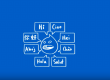Transferring a website can often feel like navigating a minefield, especially if you’re using a specialized Content Management System (CMS) like Concrete5. This guide aims to simplify that task for you. We understand the unique challenges that come with the Concrete5 architecture, and so we’ve put together this comprehensive, step-by-step tutorial to help you smoothly transfer Concrete5 to a new server.
The importance of a seamless transfer cannot be understated—whether it’s to ensure zero downtime, prevent data loss, or just maintain the current user experience. Each step involves a set of activities that are crucial for the overall well-being of your Concrete5 website. A poorly executed transfer could mean broken links, lost data, and a plethora of other issues that could impact your site’s SEO and user experience negatively.
So, whether you’re switching servers to improve performance, increase storage space, or just to try out a service with more competitive pricing, this guide will serve as your roadmap. By following these procedures, you’ll not only transfer Concrete5 to your new server but also ensure it continues to operate smoothly.
Let’s dive into the nuts and bolts of how you can successfully move Concrete5 without losing any of your valuable data or your sanity.
Why Transfer Concrete5 to a New Server?
Transferring your Concrete5 website to a new server may not be something you’re considering lightly. After all, the thought of moving your digital storefront, portfolio, or blog can be daunting. However, there are compelling reasons why a server transfer may be in your best interest, and it’s crucial to understand these motivations for you to execute the migration with purpose and precision.
Performance Upgrades
One of the most common motivations for transferring a Concrete5 site to a new server is the quest for better performance. As your website grows, you’ll inevitably need more resources—CPU, RAM, and storage—to maintain a snappy, responsive site. A more robust server can offer these improvements in spades.
Reliability and Uptime
Another crucial factor is the reliability and uptime offered by your current hosting provider. Frequent downtimes not only affect your website’s reputation but also can result in revenue loss. Moving Concrete5 to a more reliable server can resolve these issues, ensuring your site is accessible whenever your audience wishes to visit.
Security Features
As your website gains more traffic and becomes more lucrative, it also becomes a bigger target for cyber-attacks. Upgrading to a server with advanced security features, including firewalls, SSL certificates, and regular backups, is a prudent move. This ensures that you are better equipped to deal with any potential security threats. Additionally you may use services as CloudFlare or Sucuri.
Cost-Effectiveness
Believe it or not, transferring Concrete5 to a new server can also be a cost-saving maneuver. The hosting market is competitive, and newer players often offer excellent services at a fraction of the price charged by established providers. Transferring to one of these can provide excellent value for money without compromising on quality.
Vendor-Specific Features
Some hosting services offer features tailored for Concrete5, including one-click installations, automatic updates, and specialized customer support. If your current hosting provider lacks these Concrete5-specific benefits, it might be time to transfer to one that can offer these amenities.
Future-Proofing
As the digital landscape evolves, your Concrete5 website must adapt to keep up with the latest trends and technologies. This might involve utilizing new server technologies like HTTP/3 or AI-driven caching solutions, which your current server may not support.
By considering these factors, you’ll be better prepared to make an informed decision when you transfer Concrete5 to a new server. And with this guide, you’ll have all the steps and information you need to make that move as seamless as possible.
Server Requirements: Laying the Foundation for a Smooth Transfer
Before you proceed to transfer Concrete5 website, understanding the server requirements is a crucial preliminary step. Neglecting to match these requirements can lead to poor performance, increased downtime, or even complete failure of the site migration.
Operating System
Concrete5 is fairly versatile and can be run on different operating systems, but it’s most commonly deployed on a Linux server with Apache. It is advisable to check whether your new server supports this setup, or if it will need adjustments.
Web Server
Concrete5 typically works best with Apache or Nginx, both of which are widely used and well-supported. Confirm that your new server supports one of these, or be prepared to make the necessary configurations to ensure compatibility.
PHP Version
Concrete5 is built on PHP, so you’ll need to ensure that your new server is running a version of PHP that is compatible with the version of Concrete5 you are using. Running an outdated or incompatible PHP version can lead to errors and vulnerabilities.
Database Support
Concrete5 generally uses a MySQL database, although it can also work with other databases like PostgreSQL. Make sure your new server has the database type you need, as well as the tools to manage it.
Storage Space
Your new server should offer adequate storage space to accommodate your entire Concrete5 site, including databases, media files, and any backups. Running out of storage space midway can severely impede the transfer process.
Bandwidth
Check the bandwidth limitations of your new server. Your Concrete5 website’s performance could be affected if you are moving to a server with lower bandwidth, especially if your site gets high traffic.
Security Features
Make sure your new server offers robust security features, including firewalls, SSL support, and DDoS protection. You’ll also want to check if it provides automated backups and other disaster recovery features.
Technical Support
A responsive and knowledgeable technical support team can be a lifesaver when you’re transferring your Concrete5 site. Check the availability and quality of tech support before committing to a new server.
Additional Tools and Software
Some servers come pre-installed with helpful tools like cPanel for easier management, and one-click installers for things like SSL certificates. These can simplify the process of setting up your new Concrete5 environment.
By carefully matching your Concrete5 requirements with the capabilities of your new server, you lay a solid foundation for a smooth and successful transfer. Doing so minimizes potential hiccups and ensures that your Concrete5 website will continue to perform optimally on its new home. Having trouble by choosing the right hosting company? We made an extensive guide on where to look when choosing the perfect hosting company.
1. Pre-Transfer Checklist: Know What You’re Moving

Files and Directories
Begin by listing all the files and folders in your existing Concrete5 setup. This includes not just the Concrete5 core files but also themes, plugins, images, videos, and other media. Use a file management tool to get a bird’s-eye view of everything that needs to be moved.
Database
Your Concrete5 website’s database is the heart of your operation. It stores your content, user data, and more. Ensure you know the type of database you’re using (MySQL, PostgreSQL, etc.), and the credentials to access it.
Custom Code and Configurations
If you’ve customized your Concrete5 site using additional CSS, JavaScript, or any other code changes, identify these modifications. You’ll need to transfer these customizations carefully to ensure that your website remains consistent after the move.
Third-Party Integrations
Does your website rely on third-party services like Google Analytics, payment gateways, or CRM solutions? Make a list of these integrations and be prepared to reconfigure them after transferring your Concrete5 site.
SSL Certificates
Secure Socket Layer (SSL) certificates are crucial for keeping your site secure. If you have one, make sure you know how to move it to your new server, or prepare to purchase a new one. Most of the hosting companies have free SSL solution provided by Let’s Encrypt.
DNS Settings
You’ll also need to update your DNS settings when you transfer Concrete5 site. Make note of your current DNS settings, as you’ll need to update these to point to the new server after the move.
Backup and Recovery Plan
Last but not least, make sure you have a backup and recovery plan in place. This should include a full backup of your website and database, as well as a process for restoring your site in case anything goes wrong during the transfer.
By ticking off each of these checklist items, you arm yourself with the necessary information and preparedness needed to successfully transfer Concrete5 website. This meticulous approach is your best insurance against unexpected issues and is a prerequisite for a smooth migration.
2. Back Up Everything: The Non-Negotiable First Step
Transferring a website, particularly one as robust as Concrete5, is a significant task. The absolute, non-negotiable first step before you even think to transfer Concrete5 to another server is to back up all your website’s data. This includes your database, files, themes, plugins, and any custom configurations you might have implemented. FastComet.com did a great job on how to backup Concrete5.
Types of Backups
File Backup
This encompasses all the files that your Concrete5 website uses. This includes not just the core Concrete5 files, but also themes, plugins, media, and any other custom files you’ve added. Typically, these files can be backed up using an FTP client to download them to your local machine, or directly through the server control panel.
Database Backup
Your Concrete5 website is powered by a database that holds your content, user data, and site configurations. Depending on your setup, this is usually a MySQL database. Use tools like phpMyAdmin or command-line utilities to export a complete dump of your database.
Automated vs Manual Backup
Automated Backup
Many hosting providers offer automated backup services that you can configure to run at regular intervals, be it daily, weekly, or monthly. This is a convenient option, but make sure you know how to access and restore these backups when needed.
Manual Backup
While automated backups are convenient, it’s advisable to perform a manual backup before transferring Concrete5. This ensures that you have the most up-to-date snapshot of your website, down to the last detail.
Backup Storage
Always store your backups in multiple locations. Apart from storing it on your local machine, consider using cloud storage services like Google Drive or Dropbox for an additional layer of security.
Test Your Backups
Before proceeding to transfer Concrete5 website, it’s essential to test your backups. Create a test environment, often referred to as a ‘staging site,’ and try to restore your website using the backups. This confirms the integrity of the backups and your ability to restore the site in case of any issues during the transfer.
The Importance of Frequency
Backup frequency is often underestimated. The more frequently you back up your site, the less data you stand to lose in case things go south. Therefore, even after the transfer, continue to take regular backups.
By taking a comprehensive backup, you’re not just safeguarding your data; you’re buying peace of mind. If anything goes wrong during the process to transfer Concrete5 to a new server, a full backup ensures that you can easily restore your website to its former state. Make this a habit, not just a one-time activity during website migration.
3. Preparing the New Server: Setting the Stage
So you’ve decided to transfer Concrete5 to a new server. While it’s tempting to jump straight into the migration, it’s crucial to first ensure that your new server is prepped and ready to host your Concrete5 website. Doing so minimizes downtime, reduces the risk of errors, and ensures a smoother transfer process. Let’s delve into the key aspects you need to consider:
Server Requirements Check
Before you make the move to transfer Concrete5, ensure that the new server meets all the system requirements of your current Concrete5 version. These typically include PHP version, database type and version (usually MySQL), and other server software like Apache or Nginx. Failing to meet these requirements could cause compatibility issues, making the migration process far more complicated than it needs to be.
Initial Server Configurations
When you get access to your new server, you’ll probably start with a clean slate. This is the perfect opportunity to optimize the server configurations for your specific needs. This means setting up your preferred PHP versions, configuring caching mechanisms, and tuning database settings to align with Concrete5’s recommendations. Make sure you also set up any required subdomains, virtual hosts, or DNS settings at this stage.
SSL Certificate Setup
If your old server was HTTPS enabled, you’d need to transfer your SSL certificate to the new server or purchase a new one. Some hosting services offer free SSL certificates as part of the package, making this step easier.
Install Required Software
Before you can even begin to move Concrete5 files, ensure all required software is installed and running on the new server. This includes a web server (Apache or Nginx), a database server (usually MySQL), and PHP. There are several installation guides specific to Concrete5 that can guide you through this process.
Firewall and Security Measures
This is an often-overlooked aspect when preparing to transfer Concrete5. Ensure that your new server has robust security measures in place to protect your data and website. Install a firewall, disable root access, and set up monitoring tools to keep an eye on server health and potential security breaches.
Storage and Bandwidth Assessment
Last but not least, assess your storage and bandwidth needs. Make sure that your new server can accommodate the size of your Concrete5 website, including all its media, databases, and logs. Also, make sure the server can handle the volume of traffic your site receives, as well as any anticipated growth in the near future.
By preparing your new server meticulously, you pave the way for a seamless, stress-free process to transfer Concrete5. It’s more than setting up a new hosting environment; it’s about ensuring that your new home is fully equipped to support your website’s continued success.
Directory Structure: Knowing Where Everything Lives
One often underrated but crucial factor to consider when preparing to transfer Concrete5 is understanding your website’s directory structure. Concrete5 has a very specific layout for its directories and files. You’ll usually see folders like application, concrete, config, packages, updates, among others. Each serves a specific purpose, housing different types of content, configurations, or system files.
For instance, the application folder contains the core files and settings of your website, which you absolutely cannot afford to lose or misplace. The concrete directory holds the core Concrete5 files, and it’s generally best not to mess with these unless you know what you’re doing.
Understanding your directory structure will make it easier to execute the transfer without missing any vital components. It also facilitates troubleshooting, should anything go amiss during the migration process. When you know where every file and folder should go in the new server, you can more confidently and efficiently move Concrete5, ensuring that your website continues to function seamlessly post-migration.
4. Moving Concrete5 Files: The Bulk of the Operation
Transferring the files of your Concrete5 website is essentially the heart of the entire operation. This step involves moving all your important website data from the old server to the new one. While the task might seem straightforward, it is crucial to perform this step with acute attention to detail. Negligence here can result in broken links, missing media, or even total website malfunction.
FTP or SFTP for File Transfer
For most users, using File Transfer Protocol (FTP) or Secure File Transfer Protocol (SFTP) is the most straightforward way to transfer Concrete5 files. Programs like FileZilla or Cyberduck provide user-friendly interfaces for these operations. However, SFTP is generally preferred over FTP for the added layer of security it provides.
Ensuring Consistency
Before initiating the transfer, ensure that the directory structure on the new server matches that of the old one. This alignment is critical for avoiding path errors or missing file issues later on. Your application, concrete, and config folders should be at the forefront of your attention. A consistent directory structure will enable a seamless move of Concrete5 to the new server.
Version Compatibility
Another crucial aspect to watch for is version compatibility. Ensure that the version of Concrete5 you’re using is fully supported on the new server. This check is especially important for PHP versions, as older versions might not be compatible with newer server settings, creating a plethora of issues.
File Permissions
File permissions can often get overlooked during a transfer. Make sure that your file permissions are set correctly on the new server. Incorrect file permissions can result in access issues, which might make certain website functionalities unavailable.
Error Logs
Don’t forget to keep an eye on error logs both before and after the transfer. These logs will give you insights into any issues that may occur during the move of Concrete5 files. This proactive approach can help you preemptively address problems, saving you time and headaches down the line.
Time Management
The actual time it takes to transfer files can vary widely depending on the size of your website and the speed of your internet connection. It’s advisable to perform this operation during off-peak hours to mitigate any potential downtime or slow performance.
By taking the time to focus on these details, you significantly increase the likelihood of a successful, hassle-free transfer of Concrete5 to your new server. This meticulousness can save you considerable time and resources in the long run, providing a smoother transition for both you and your website’s users.
5. Transferring the Concrete5 Database: Where the Magic Lives
The database is the crux of your Concrete5 website, holding essential data like user accounts, content pages, and configuration settings. Thus, transferring the Concrete5 database to your new server is a mission-critical task that deserves your full attention.
SQL Dumps: Your Best Friend
The most widely-used method to transfer a database is by creating an SQL dump file from your existing database. This file can be imported into the new server’s database system, effectively completing the move of the Concrete5 database. Tools like phpMyAdmin or command-line utilities like mysqldump (mysqldump) can help you create these SQL dump files.
Choose the Right Database System
It’s critical to ensure that your new server supports the same database system as your old one, whether it’s MySQL, MariaDB, or PostgreSQL. Version compatibility is also vital; double-check that the database versions on both servers are compatible with your Concrete5 installation.
Database Prefixes and User Permissions
When you’re setting up the new database, make sure to note any prefixes used in your old database. Also, create a database user with the same permissions as your old setup. Failing to do so could result in permission errors post-transfer, disrupting the functionality of your Concrete5 site.
Data Integrity Check
After you’ve imported the SQL dump into the new server, take time to check the data integrity. Confirm that all tables were correctly imported and that no data was lost or corrupted during the move. This step is especially crucial if your Concrete5 site has e-commerce functionalities where transaction data needs to be preserved meticulously.
Update Configuration Files
Once the database is safely on the new server, you’ll need to update the Concrete5 configuration files to point to this new database. Typically, this involves updating the database.php file located within the application/config directory. Make sure the database name, username, and password match those of the new database on your new server.
Testing After Transfer
Once you’ve moved the Concrete5 database, ensure that the site is functioning as expected on the new server. Test all features, links, and forms to ensure that nothing broke during the transfer. You may also run some database-specific Concrete5 plugins that can check the health of your database and provide diagnostics.
By meticulously planning the database transfer and taking precautionary measures at every step, you’re laying the groundwork for a successful move of your Concrete5 website. A well-executed database transfer ensures that your site continues to operate seamlessly, minimizing downtime and customer inconvenience.
6. Update Configuration: Aligning with the New Server
After transferring the Concrete5 files and database, the next crucial step is to align your website with the new server’s settings. It might seem like a minor detail, but the configuration process ensures that your website and its resources are in sync with the new environment, which is essential for smooth functionality.
Update .htaccess File
One of the first files you should update is the .htaccess file. This file controls how Apache interacts with your site and may contain server-specific settings. Check to see if any URLs or directory paths need to be modified to align with the new server’s structure.
Edit site.php and database.php
These are two pivotal files that will almost certainly require attention when you transfer Concrete5 site. The site.php and database.php files are generally located within the application/config folder. These files contain crucial settings, including paths and database connection details. Make sure you update these files with your new server’s details, such as the database name, username, and password.
Email Settings
If your Concrete5 website uses SMTP or other email services, you will need to update these settings to align with what the new server supports. Often, these settings can be found within the Concrete5 dashboard, but occasionally they might be hard-coded into specific files.
Server Compatibility Checks
At this stage, it’s also a good idea to cross-verify server compatibility. This means checking PHP versions, required PHP extensions, and server-level configurations like memory limits and file-upload sizes. Compatibility is key, as even small discrepancies can cause your Concrete5 site to function incorrectly.
File Permissions and Ownership
File permissions can vary between servers, so it’s essential to ensure that your new server has the appropriate read, write, and execute permissions. Additionally, file ownership should align with the web server’s user to avoid any unnecessary roadblocks, particularly for folders that need to be writable like application/files and application/config.
Time Zone and Localization
Adjusting the time zone and localization settings is often overlooked, but it’s particularly important for websites that rely on time-sensitive operations. Update these settings in both the server and the Concrete5 dashboard to ensure consistency.
Security Settings
Security settings, such as SSL certificates, should be reconfigured for the new server. If you had an SSL certificate on your previous server, you would need to transfer it or acquire a new one for the new server. Failure to update security configurations can result in warning messages for your visitors or, worse, a site that’s not accessible.
By thoroughly updating all configuration settings, you are closing the loop on the task to transfer Concrete5 to a new server. This ensures that your site is not just moved, but also primed to operate at full potential in its new environment. Configuration is not just a checkbox in the process; it’s the glue that holds everything together.
7. Tweaking Permissions: A Necessary Evil
If you’ve been involved in server management, you know that file and folder permissions are far from a glamorous topic, yet they play an essential role in maintaining a secure and functional website. These permissions are even more critical when you transfer Concrete5 to a new server. Incorrect permissions could leave your website vulnerable to attacks, or worse, make it non-functional.
Understanding Permission Levels
In a typical UNIX-like server environment, permissions are set using a three-digit number, such as 755 or 644. These numbers are not random but correspond to the level of access provided to the owner, group, and others, respectively. Understanding what each number signifies is crucial in setting appropriate permissions.
Essential Concrete5 Permissions
For a Concrete5 website, specific directories require write permissions for the web server to function correctly. These usually include:
application/filesapplication/configpackages
Make sure these directories are writable by your web server. Usually setting them to 755 should suffice, but this could vary based on your specific server setup.
Recursive Permissions
When adjusting permissions, don’t forget to set recursive permissions where necessary. Some folders may contain sub-folders that also require specific permissions. Use a command like chmod -R 755 folder_name to set permissions recursively through the directory and its subdirectories.
Ownership
While setting permissions, remember that file and folder ownership is just as vital. Generally, the web server runs under a certain user (often www-data or apache). All files that the server needs to write to should be owned by this user. You can change ownership using the chown command, e.g., chown -R www-data:www-data folder_name.
Special Cases and SELinux
If your server uses Security-Enhanced Linux (SELinux), things get a bit more complicated. SELinux imposes an additional layer of security that can cause problems even if your traditional UNIX permissions are set correctly. Make sure to adjust your SELinux settings to allow web server write access where needed.
Testing and Verification
Once you’ve set all the permissions and ownerships, it’s a good practice to test everything out. Navigate through your site, upload a file, install a Concrete5 package, or perform other activities that will test the read and write capabilities on your new server. If everything works without a hitch, you’ve successfully navigated one of the most crucial steps in your quest to transfer Concrete5 to a new server.
So, while tweaking permissions may seem like a tedious task, it’s a necessary evil to ensure the seamless operation of your Concrete5 website on its new home. This step secures your site and aligns it with best practices, making it a non-negotiable task in the overall process.
8. DNS Update: Move Concrete5 to the New Home
The journey to transfer Concrete5 to a new server wouldn’t be complete without adjusting the Domain Name System (DNS) settings. In layman’s terms, the DNS is like the Internet’s phone book. It translates human-friendly domain names into IP addresses that computers use to identify each other on the network. By updating your DNS settings, you’re essentially telling the Internet that your website has a new address.
Understanding DNS Propagation Time
Before you dive into changing DNS settings, it’s crucial to understand that DNS changes can take time to propagate across the Internet. The time frame can vary from a few minutes to 48 hours or more. This is known as DNS propagation time, and it’s an inevitable part of the process when you transfer Concrete5 to a new server. During this period, some visitors might still be directed to your old server, so ensure that you’ve halted all activities that modify the database or filesystem on the old server to avoid data inconsistencies.
Backup DNS Records
As a precautionary measure, it’s good practice to backup existing DNS records. This action serves as a safety net, allowing you to revert changes if anything goes wrong. Several online tools can help you download your current DNS settings, or you can screenshot the current configurations from your DNS management dashboard.
Making the DNS Change
To reconfigure your DNS, you’ll need to go to the control panel provided by your domain registrar. Locate the DNS settings or Domain Management section. Here, you’ll replace the old server’s IP address with the new one. If you’re using a Content Delivery Network (CDN), the procedure may involve additional steps.
Updating Subdomains and Email Records
Don’t forget about your subdomains, FTP, and mail records. If you’ve got services like ftp.yourwebsite.com or mail.yourwebsite.com, these will also require updates to their respective DNS records, usually CNAME or A records. Ensure that these also point to the new server’s IP address or corresponding DNS names.
Verify the DNS Update
After you’ve made the DNS changes, you can use various online tools to verify if the update was successful. Please note that you should not just rely on your local machine for this test due to possible caching. Use at least two different external DNS checkers to confirm that your domain is resolving to the new server.
Common Pitfalls and Troubleshooting
Even with meticulous planning, DNS changes can sometimes lead to issues like downtime or SSL certificate errors. It’s crucial to monitor your site’s performance and availability closely after making DNS changes. If you encounter issues, consult your server logs, and consider rolling back the DNS changes temporarily until you can diagnose the issue.
By updating the DNS settings wisely, you seal the deal in your endeavor to transfer Concrete5 to a new server. This step may be fraught with tiny complexities, but it marks the beginning of your website’s new phase, replete with enhanced performance and greater possibilities.
9. Final Testing: Make Sure Everything Works
You’ve reached the penultimate step of your journey to transfer Concrete5 to a new server. Now is the time to rigorously test every nook and cranny of your website to make sure everything functions as it should. Final testing is more than a cursory overview; it’s the quality assurance phase that will help you ensure a seamless user experience.
Validate Core Functionality
Begin by validating the core functionalities of your website. This includes the home page, product pages, contact forms, registration and login forms, search functionalities, and any custom features unique to your website. You don’t want your users to encounter errors in these critical areas, so they must be your first focus.
Test User Flows
Walk through typical user journeys on your site. For example, you could simulate a user signing up for an account, searching for a product, adding it to the cart, and completing the checkout process. Make sure to test these flows across different devices and browsers to ensure a universally good experience.
Check Multimedia Elements
Check all multimedia elements such as images, videos, and sliders to make sure they are displaying correctly. Sometimes, paths for these elements might break during the process to transfer Concrete5. So, confirm that all multimedia elements load quickly and display correctly.
Examine URL Redirects
If you’ve set up new URL structures or have existing redirects, now is the time to test them. Make sure that all your redirects are leading visitors to the correct pages. Broken redirects not only create a poor user experience but also impact your SEO negatively.
Test Email Notifications
If your website has functions that trigger email notifications, like user registration, order confirmation, or password recovery, ensure that these are working properly. Verify that emails are not only being sent but are also reaching their destination without landing in the spam folder.
Debug Mode and Error Logs
It’s good practice to turn on the debug mode during this testing phase. This will help you quickly identify any issues directly through error messages on the website. Keep an eye on your server’s error logs as well for more in-depth diagnostics.
Mobile Responsiveness and Browser Compatibility
In today’s digital age, your site needs to function well not just on desktops but also on tablets and smartphones. Utilize various browser compatibility and mobile responsiveness testing tools to ensure that you’re offering a uniform experience across all platforms.
Performance Metrics
Last but not least, run your website through performance testing tools to gauge load times, especially if one of the reasons to transfer Concrete5 to a new server was performance improvement. Check server response times and page load times, and compare them with benchmarks from your old server to confirm the improvements.
By giving your website a comprehensive final testing, you’re effectively de-risking your migration process. It’s this level of detail that ensures a smooth transition and a better user experience, cementing the success of your decision to transfer Concrete5 to your new server home.
10. Ongoing Maintenance: The Long Road Ahead
So, you’ve successfully managed to transfer Concrete5 to a new server. Congratulations are in order! However, the migration process doesn’t end once your website is up and running on the new server. In fact, the journey has just begun, as ongoing maintenance becomes your next major focus. Here’s what you need to consider for the long haul:
Regular Backups
Even if your new server is state-of-the-art and promises high reliability, you should never underestimate the importance of regular backups. Not only do they serve as a safety net in case things go awry, but they are also crucial for data integrity. Make sure to set up automated backups for both your files and database, because once lost data is usually impossible to recover.
Performance Monitoring
The need for constant monitoring doesn’t go away just because you have successfully managed to transfer Concrete5 to a new server. Use performance monitoring tools to keep tabs on your server’s CPU usage, bandwidth, disk space, and other vital statistics. This allows you to take corrective measures before minor issues escalate into significant problems.
Software Updates
Your Concrete5 CMS, along with any plugins or themes you use, will regularly receive updates. These updates often contain new features, bug fixes, and critical security patches. Failing to update can expose your website to vulnerabilities, so keep your software up-to-date.
Security Audits
Regularly conduct security audits to assess the robustness of your site’s security measures. Since you’ve changed servers, your security configuration may differ, necessitating new security strategies or tools. These audits should be a cornerstone of your ongoing maintenance plan post-transfer.
Site Audits for SEO
A site audit will help you understand how your website is performing in terms of SEO. Regular audits are essential to maintain or improve your site’s visibility on search engines. After all, one of the reasons you may have opted to transfer Concrete5 to a new server is for better performance, which can positively impact SEO.
Uptime Monitoring
Downtime can severely impact user experience and revenue. Employ uptime monitoring tools that will alert you the moment your website goes down, allowing you to react instantly and start troubleshooting.
Review and Optimize Database
Post-transfer, you might find that some tables in your database are obsolete or redundant. Periodically review and optimize your database to improve website performance and make backup processes faster and more efficient.
Stay Informed and Educated
The digital landscape is ever-changing, and staying ahead of the curve is crucial for long-term success. Make it a habit to read industry blogs, participate in forums, and attend webinars. The more you know, the better you can manage your Concrete5 website.
Customer Feedback
Listen to your customers. Their feedback can offer invaluable insights into what’s working well on your website and what needs improvement. Use this information for future optimizations.
Ongoing maintenance might seem like a tedious, never-ending process, but it is essential for the smooth operation of your website. It ensures that you continually reap the benefits of your decision to transfer Concrete5 to a new, more robust server. After all, a well-maintained site is a high-performing site, and in the digital world, performance is king.
Conclusion
Transfer Concrete5 website to a new server isn’t merely a one-off task that you can check off your to-do list; rather, it marks the beginning of a new chapter in your website management journey. You’ve successfully managed to transfer Concrete5 to your new server, and now you have a slew of ongoing responsibilities to ensure that your website performs optimally and remains secure.
This comprehensive guide aimed to provide you with step-by-step instructions to help you move Concrete5 without hiccups. But it’s important to remember that the real work starts once the transfer is complete. From regular backups and performance monitoring to security audits and software updates, the checklist for maintaining a website is extensive. Just like any robust structure, your Concrete5 website needs a solid foundation and regular upkeep.
One of the most rewarding aspects of successfully managing to transfer Concrete5 to a new server is the potential performance gains, which can positively affect everything from user experience to SEO rankings. However, these benefits are not automatic; they require continuous monitoring and adjustments based on changing technologies, visitor behaviors, and industry trends. The digital landscape is never static, and your ongoing maintenance efforts will ensure that you adapt and evolve in line with these changes.
As you move forward, keep in mind that migrating or transferring a website like Concrete5 to a new server is not an end but a new beginning. It opens up opportunities for growth, scalability, and improved performance. Take full advantage of this fresh start to revisit and possibly revamp your overall website strategy. Maybe now is the time to launch that new feature, optimize for a different set of keywords, or undertake a full UI/UX redesign. The sky is the limit, and now you have a more robust platform to reach for it.
Thank you for choosing this guide to help you transfer Concrete5 to a new server. May your website flourish and your metrics soar in this new environment!